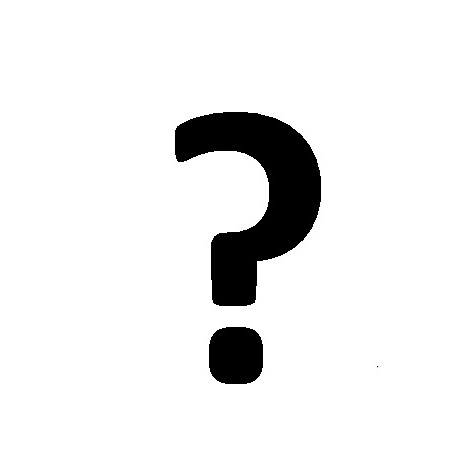Canon MAXIFY MB5150 manuels
Manuels d'utilisation et guides de l'utilisateur pour Imprimer et scanner Canon MAXIFY MB5150.
Nous fournissons des manuels en pdf 1 Canon MAXIFY MB5150 à télécharger gratuitement par type de document : Manuel d'utilisateur

Canon MAXIFY MB5150 Manuel d'utilisateur (1150 pages)
marque: Canon | Catégorie: Imprimer et scanner | Taille: 16.42 MB |

Table des matières
Contents
2
Search Tips
31
Delete apps
71
Sort apps
73
Select Done
74
Important
102
(5) Display area
127
(6) Menu area
127
Administrator
130
Adding a Printer
154
PRO-500 series
155
Adding a user
157
Settings
168
Loading Paper
170
Paper Sources
171
Register
176
Maintenance
200
7. Tap Yes
205
Deep Cleaning
220
Related Topic
220
Nozzle Check
221
Cleaning
227
Overview
238
WEEE (EU&EEA)
240
Users in Canada
245
Liechtenstein)
248
Λιχτενστάιν)
251
Main Components
260
Front View
261
Warning
262
Rear View
263
Inside View
264
Operation Panel
265
Power Supply
267
FAX settings
291
Security control
294
Easy setup
294
Print settings
295
LAN settings
296
HOME screen
303
ECO settings
303
Timezone List
304
Firmware update
307
10. Tap Apply
316
12. Tap Apply
316
Reset setting
317
Quiet setting
326
For Safari
336
Other Items
340
Setting Password
341
LAN Connection
353
IJ Network Tool
364
4. Configuration
366
Help menu
368
Key Length
373
64 bit 128 bit
373
Technical Terms
389
Restrictions
396
Ink Tips
398
Printing Tips
399
Specifications
406
Paper Weight
413
Paper Load Limit
414
Handling Paper
417
Print Area
418
Standard Sizes
420
Envelopes
422
37.0.1 or later
427
Printing
430
Scaled Printing
445
Duplex Printing
448
Click Print
456
Related Topics
458
Color Management
459
Printer Driver)
463
Print Dialog
476
Quality & Media
478
Color Options
480
Android Print
512
Paper Size
517
Tap Yes
520
Adding Print Job
533
Paper Settings
542
Making Copies
547
Collated Copying
571
Scanning
575
Scanning Tips
577
Scanning Photos
583
Scanning starts
584
11. Click Save
588
Click Custom
596
Document Feeder)
598
Simplex)
599
Click Document
600
Click OK
602
Click Photo
608
Settings Dialog
613
Defaults
624
Instructions
664
Opens this guide
664
(2) Toolbar
672
(4) Preview Area
672
Resolution
686
Data Formats
688
• Print send log
708
Enter group name
713
1. Scan size
730
2. Format
730
Click Settings
732
7. Click OK
734
Rotary pulse
744
Touch tone
744
Enter unit name
755
Manual Redialing
762
Broadcasting)
771
Add recipient
772
Information)
776
Computer
797
6. Click OK
799
Receiving Faxes
806
Memory Reception
814
Remote Reception
816
7. Tap ON
820
Sending a Fax
847
General Notes
847
Troubleshooting
852
(Windows)
872
Address
885
Printing Is Slow
891
Wireless Router
899
Paper Jams
910
Paper Is Blank
916
Colors Are Wrong
916
Check paper type
923
No Ink Comes Out
930
Faxing Problems
958
Cannot Dial
974
For Mac OS:
986
An Error Occurs
990
Message Appears
995
(Mac OS)
1001
What to Do
1008
Close front cover
1010
3. Open rear cover
1016
Other Cases
1023
Plus de produits et de manuels pour Imprimer et scanner Canon
| Modèles | Type de document |
|---|---|
| PIXMA MG7550 |
Manuel d'utilisateur
 Canon PIXMA MG7550 User manual,
1047 pages
Canon PIXMA MG7550 User manual,
1047 pages
|
| PIXMA MG7550 |
Manuel d'utilisateur
 Canon PIXMA MG7550 User manual,
832 pages
Canon PIXMA MG7550 User manual,
832 pages
|
| BJC-50 |
Manuel d'utilisateur
 Using Canon BJC Portable Printers,
4 pages
Using Canon BJC Portable Printers,
4 pages
|
| PIXMA MG3540 |
Manuel d'utilisateur
 Canon PIXMA MG3540 User manual,
185 pages
Canon PIXMA MG3540 User manual,
185 pages
|
| Digital IXUS 960 IS |
Manuel d'utilisateur
 Canon Digital IXUS 960 IS User manual,
234 pages
Canon Digital IXUS 960 IS User manual,
234 pages
|
| PIXMA MG2550S |
Manuel d'utilisateur
 Canon PIXMA MG2555S User manual,
403 pages
Canon PIXMA MG2555S User manual,
403 pages
|
| PIXMA MG2540 |
Manuel d'utilisateur
 Canon PIXMA MG2540 User manual,
176 pages
Canon PIXMA MG2540 User manual,
176 pages
|
| PIXMA MG5650 |
Manuel d'utilisateur
 Canon PIXMA MG5650 User manual,
908 pages
Canon PIXMA MG5650 User manual,
908 pages
|
| PIXMA MG7140 |
Manuel d'utilisateur
 Canon PIXMA MG7140 User manual,
238 pages
Canon PIXMA MG7140 User manual,
238 pages
|
| MAXIFY iB4050 |
Manuel d'utilisateur
 Canon MAXIFY iB4050 User manual,
504 pages
Canon MAXIFY iB4050 User manual,
504 pages
|
| PIXMA MG2450 |
Manuel d'utilisateur
 Canon PIXMA MG2450 User manual,
176 pages
Canon PIXMA MG2450 User manual,
176 pages
|
| PIXMA G2500 |
Manuel d'utilisateur
 Canon PIXMA G2500 User manual,
449 pages
Canon PIXMA G2500 User manual,
449 pages
|
| PIXMA iP8750 |
Manuel d'utilisateur
 Canon PIXMA iP8750 User manual,
408 pages
Canon PIXMA iP8750 User manual,
408 pages
|
| Bubble Jet S520 |
Manuel d'utilisateur
 Canon Bubble Jet S520 User manual,
186 pages
Canon Bubble Jet S520 User manual,
186 pages
|
| PIXMA MG5500 Series |
Manuel d'utilisateur
 PIXMA MG5500 Guide d`installation,
25 pages
PIXMA MG5500 Guide d`installation,
25 pages
|
| PIXMA MX454 |
Manuel d'utilisateur
 Canon PIXMA MX454 User manual,
182 pages
Canon PIXMA MX454 User manual,
182 pages
|
| PIXMA MG6650 |
Manuel d'utilisateur
 Canon PIXMA MG6650 User manual [en] ,
959 pages
Canon PIXMA MG6650 User manual [en] ,
959 pages
|
| PIXMA iP2850 |
Manuel d'utilisateur
 Canon PIXMA iP2850 User manual [bs] [hr] [sr] ,
326 pages
Canon PIXMA iP2850 User manual [bs] [hr] [sr] ,
326 pages
|
| PIXMA MX525 |
Manuel d'utilisateur
 Canon PIXMA MX525 User manual,
194 pages
Canon PIXMA MX525 User manual,
194 pages
|
| BJC50 |
Manuel d'utilisateur
 ManualsLib - Makes it easy to find manuals online! [en] ,
141 pages
ManualsLib - Makes it easy to find manuals online! [en] ,
141 pages
|