Canon PIXMA MG6450 Manuel d'utilisateur
Naviguer en ligne ou télécharger Manuel d'utilisateur pour Appareils multifonctions Canon PIXMA MG6450. Canon PIXMA MG6450 User Manual Manuel d'utilisatio
- Page / 25
- Table des matières
- MARQUE LIVRES
Résumé du contenu
PIXMA MG6400Setup Guide© CANON INC. 2013series
WEP7. Select the WEP key number you want to use.8. Press the OK button.9. Press the OK button.10. Enter the WEP key.Character entry is case-sensiti
WPA/WPA27. Press the OK button.8. Enter the passphrase.Character entry is case-sensitive.9. Press the left Function button.10. Make sure that the p
Character EntryYou can enter the characters when the keyboard is displayed on the printer. Follow the procedure below.1. You can enter the characters
TroubleshootingStandard setupThe Target Access Point is Not DetectedIs the network device (router, etc.) turned on? If the network device is already t
When using multiple access points:Select Use multiple AccessPoints, then press the OK button.An Unknown Access Point is DisplayedAccess points in use
WEPFailed to connect to the access point.Make sure that the WEP key entered for the access point is correct. In addition, when using WEP key number 2,
WPA/WPA2Failed to connect to the access point.Make sure that the passphrase entered for the access point is correct.If the problem is not resolved, th
To perform Standard setup again1. Press the HOME button (A).2. Use the or button (B) to display WLAN, then press the left Function button (C).3.
WPSCannot connect. Connections are being attempted from multiple access points simultaneously.The screen appears when connections are being attempted
Advanced setupThe Target Access Point is Not DetectedIs the network device (router, etc.) turned on? If the network device is already turned on, turn
Setup GuideThis guide provides information for setting up a network connection for the printer.Network ConnectionWireless ConnectionPreparation for Co
When using multiple access points:Select Use multiple AccessPoints, then press the OK button.An Unknown Access Point is DisplayedAccess points in use
DisableFailed to connect to the access point.Is the network device (router, etc.) turned on? If the network device is already turned on, turn it off,
WEPThe WEP Key is Not Displayed AutomaticallyRefer to the manual supplied with the access point or contact its manufacturer.Failed to connect to the a
The device may not be able to connect to the network in the following cases:If the DHCP function of the access point is inactive, enable the DHCP func
WPA/WPA2The Passphrase is Not Displayed AutomaticallyRefer to the manual supplied with the access point or contact its manufacturer.Failed to connect
To perform Advanced setup again1. Press the HOME button (A).2. Use the or button (B) to display WLAN, then press the left Function button (C).3.
Network ConnectionWireless Connectiona Preparation for ConnectionBefore Starting Wireless Connection Setup1. Make sure that the printer is turned on
2. Use the or button (A) to display the WLAN icon.3. Press the left Function button (B).4. Select Wireless LAN setup, then press the OK button.
d-A Push Button Methodd Connection Using WPS1. Press and hold the WPS button on the access point.For details on pressing the WPS button, refer to t
d-B Standard setupd Connection via Standard setup1. Select Standard setup.2. Press the OK button.3. Select your access point, then press the OK b
d-C WPSd Connection Using WPS1. Select WPS.2. Press the OK button.3. Select Push button method.4. Press the OK button.5. Press the OK button.6.
d-D Other setup (Advanced setup)d Connection via Advanced setup1. Select Other setup.2. Press the OK button.3. Select Advanced setup.4. Press th
Disable7. When the left screen appears, press the OK button.The network connection setup is now complete.
Plus de documents pour Appareils multifonctions Canon PIXMA MG6450
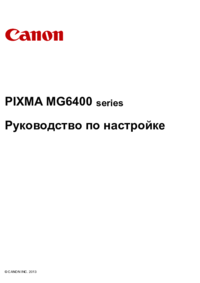







 (20 pages)
(20 pages)
 (64 pages)
(64 pages) (2 pages)
(2 pages)







Commentaires sur ces manuels