Canon IXUS 162 Manuel d'utilisateur
Naviguer en ligne ou télécharger Manuel d'utilisateur pour Non Canon IXUS 162. Canon IXUS 162 User manual [de] Manuel d'utilisatio
- Page / 216
- Table des matières
- DEPANNAGE
- MARQUE LIVRES




- Camera User Guide 1
- Package Contents 2
- Compatible Memory Cards 2
- Preliminary Notes and Legal 3
- Information 3
- IXUS 170 7
- IXUS 165 7
- IXUS 160 7
- Table of Contents 8
- Common Camera Operations 10
- E Shoot/View Movies 11
- c Print 11
- Safety Precautions 12
- Basic Guide 17
- Initial Preparations 18
- 1 Insert the battery pack 19
- 2 Charge the battery pack 19
- 3 Remove the battery 19
- 1 Open the cover 20
- 2 Insert the battery pack 21
- 3 Check the card’s write 21
- 1 Turn the camera on 23
- 2 Set the date and time 23
- 3 Set the home time zone 24
- 4 Finish the setup 24
- 1 Access the camera 24
- 2 Choose [Date/Time] 25
- 3 Change the date and 25
- 2 Access the setting 26
- 3 Set the display language 26
- 2 Enter [ ] mode 27
- 3 Compose the shot 28
- 4 Shoot 28
- Start shooting 29
- Finish shooting 29
- Camera Basics 34
- Shooting Mode 35
- Power Saving in Shooting Mode 36
- Power Saving in Playback Mode 36
- 1 Press halfway. (Press 37
- 2 Press all the way down 37
- Shooting Display Options 38
- 1 Access the FUNC. menu 39
- 2 Choose a menu item 39
- 1 Access the menu 41
- 2 Choose a tab 41
- 3 Choose a menu item 42
- 4 Choose an option 42
- 5 Finish the setup 42
- Indicator Display 43
- Auto Mode 44
- Resize the subject and 48
- Still Images/Movies 48
- Still Images 49
- Scene Icons 51
- Image Stabilization Icons 52
- On-Screen Frames 53
- 1 Move the zoom lever 54
- 2 Move the zoom lever 54
- 1 Choose [$] 58
- Deactivating the Flash 59
- Image Customization Features 63
- Red-Eye Correction 64
- Changing Movie Image Quality 65
- Customizing Camera Operation 67
- Other Shooting 68
- 1 Enter [ ] mode 69
- 3 Shoot 69
- 1 Choose a shooting 70
- P Shoot with snowy 71
- t Shoot reworks 71
- (Fireworks) 71
- 1 Choose [ ] 74
- 2 Choose an effect level 74
- 2 Choose the area to keep 75
- 3 For movies, choose the 75
- 4 Return to the shooting 76
- 2 Choose a color tone 77
- 2 Compose the shot and 79
- 3 Press the shutter button 79
- 4 Join the subjects in the 80
- 1 Choose [N] 81
- 2 Choose the shutter 81
- 3 Check the exposure 81
- 1 Enter [G] mode 84
- 2 Customize the settings 84
- Image Brightness (Exposure) 85
- 1 Deactivate the ash 86
- 2 Lock the exposure 86
- Changing the Metering Method 87
- Changing the ISO Speed 88
- Correcting Image Brightness 89
- (i-Contrast) 89
- Adjusting White Balance 90
- Custom White Balance 91
- Shooting Range and Focusing 92
- Changing the AF Frame Mode 93
- Face AiAF 94
- 1 Choose [Tracking AF] 95
- 2 Choose a subject to 95
- 2 Focus 96
- 2 Check the focus 97
- Changing the Focus Setting 98
- 1 Lock the focus 99
- Changing the Flash Mode 100
- Chapter Contents 101
- 1 Set the ash to [h] 102
- 2 Lock the ash exposure 102
- 3 Compose the shot and 102
- 1 Congure the setting 103
- 2 Shoot 103
- Other Settings 104
- 1 Access the [Review 105
- 2 Congure the setting 105
- 1 Set [Display Time] to 106
- 1 Access the setting 107
- Shown before Shooting 108
- Playback Mode 109
- 1 Enter Playback mode 110
- 2 Browse through your 110
- 3 Play movies 111
- 4 Adjust the volume 111
- 5 Pause playback 111
- Switching Display Modes 112
- 1 Display images in an 113
- 2 Choose an image 113
- 1 Choose the rst 114
- 2 Choose the second 114
- 3 View the ltered images 115
- 1 Magnify an image 116
- 2 Move the display 116
- Viewing Slideshows 117
- 2 Congure the settings 118
- Protecting Images 119
- 2 Choose a selection 120
- 1 Choose [Select] 120
- 3 Protect the image 121
- 1 Choose [Protect All 121
- 2 Protect the images 121
- 1 Choose an image to 122
- 2 Erase the image 122
- 3 Erase the image 124
- 2 Erase the images 124
- 1 Choose [\] 125
- 2 Rotate the image 125
- 1 Choose [Rotate] 125
- 1 Choose [Resize] 127
- 3 Choose an image size 127
- 4 Save the new image 128
- 5 Review the new image 128
- 1 Choose [i-Contrast] 129
- 3 Choose an option 129
- 4 Save as a new image 129
- 1 Choose [Red-Eye 130
- 3 Correct the image 130
- Setting Menu 132
- Silencing Camera Operations 133
- Adjusting the Volume 133
- Hiding Hints and Tips 134
- Date and Time 134
- 1 Specify your destination 135
- 2 Switch to the destination 135
- Lens Retraction Timing 136
- Power-Saving Adjustment 136
- Screen Brightness 137
- 2 Choose [OK] 138
- 3 Format the memory 139
- Low-Level Formatting 140
- File Numbering 141
- Date-Based Image Storage 142
- Checking Certication Logos 142
- Display Language 143
- Adjusting Other Settings 143
- 1 Access the [Reset All] 144
- 2 Restore default settings 144
- Accessories 145
- System Map 146
- Optional Accessories 148
- Flash Units 149
- Other Accessories 149
- Printers 150
- 1 Make sure the camera 151
- 2 Connect the camera to 151
- 3 Turn the TV on and 152
- 4 Turn the camera on 152
- 1 Make sure the camera is 153
- 2 Open the cover 153
- 3 Insert the coupler 153
- 4 Close the cover 154
- 5 Connect the power cord 154
- Using the Software 155
- 1 Download the software 156
- 2 Install the les 156
- 1 Connect the camera to 157
- 2 Turn the camera on to 157
- 3 Save the images to the 158
- 6 Access the printing 161
- 7 Print the image 161
- 3 Turn the printer on 161
- 5 Choose an image 161
- 1 Access the printing 162
- 1 Choose [Cropping] 163
- 2 Adjust the cropping 163
- 3 Print the image 163
- 1 Choose [Paper Settings] 164
- 2 Choose a paper size 164
- 3 Choose a type of paper 164
- 4 Choose a layout 165
- 5 Print the image 165
- 1 Choose [ID Photo] 166
- 2 Choose the long and 166
- 3 Choose the printing 166
- 4 Print the image 166
- 2 Choose a printing 167
- Conguring Print Settings 168
- 3 Specify the number of 170
- Adding Images to a Photobook 172
- Using an Eye-Fi Card 175
- Disabling Eye-Fi Transfer 177
- Appendix 178
- Troubleshooting 179
- Shooting 180
- Shooting Movies 182
- Playback 183
- Memory Card 183
- Computer 184
- Eye-Fi Cards 184
- On-Screen Messages 185
- On-Screen Information 188
- Battery Level 189
- Functions and Menu Tables 192
- FUNC. Menu 194
- 4 Shooting Tab Menu 198
- 3 Set Up Tab Menu 202
- 1 Playback Tab Menu 202
- 2 Print Tab Menu 203
- Playback Mode FUNC. Menu 203
- Handling Precautions 204
- Specications 205
- Trademarks and Licensing 216
- Disclaimer 216
Résumé du contenu
Camera User GuideEnglish©CANON INC. 2015 CEL-SV8MA210Switching Between PagesClick buttons on the top of the screen. Contents: return to the Contents
10ç ContentsCommon Camera Operations 4 Shoot Use camera-determined settings (Auto Mode) ... 45Shooting people wellI PPortraits(=
100ç Contents ç Chapter ContentsFlashStill ImagesChanging the Flash ModeYou can change the ash mode to match the shooting scene. For details on the
101ç Contents ç Chapter Contents• In [Z] mode, mount the camera on a tripod or take other measures to keep it still and prevent camera shake.• In [Z
102ç Contents ç Chapter ContentsStill ImagesShooting with the FE LockJust as with the AE lock (= 86), you can lock the exposure for the ash shots.1
103ç Contents ç Chapter ContentsUsing Eco ModeThis function allows you to conserve battery power in Shooting mode. When the camera is not in use, the
104ç Contents ç Chapter ContentsOther SettingsStill Images MoviesDisplaying Grid LinesGrid lines can be displayed on the screen for vertical and horiz
105ç Contents ç Chapter ContentsStill ImagesChanging the Image Display Style after ShotsYou can change how long images are displayed and what informat
106ç Contents ç Chapter ContentsChanging the Screen Displayed after ShotsChange the way images are displayed after shots as follows.1 Set [Display Ti
107ç Contents ç Chapter ContentsIXUS 170 IXUS 165Still Images MoviesChanging the IS Mode Settings1 Access the setting screen. Press the <n> b
108ç Contents ç Chapter ContentsIXUS 170 IXUS 165MoviesShooting Movies with Subjects at the Same Size Shown before ShootingNormally, once movie record
109ç ContentsPlayback ModeHave fun reviewing your shots, and browse or edit them in many ways• To prepare the camera for these operations, press the
11ç Contents While adjusting image settings (Live View Control) ... 69 Focus on faces ...
110ç Contents ç Chapter ContentsStill Images MoviesViewingAfter shooting images or movies, you can view them on the screen as follows.1 Enter Playbac
111ç Contents ç Chapter Contents3 Play movies. To start playback, press the <m> button, press the <o><p> buttons to choose [], an
112ç Contents ç Chapter ContentsStill Images MoviesSwitching Display ModesPress the <p> button to view other information on the screen, or to hi
113ç Contents ç Chapter ContentsBrowsing and Filtering ImagesStill Images MoviesNavigating through Images in an IndexBy displaying multiple images in
114ç Contents ç Chapter ContentsStill Images MoviesFinding Images Matching Specied ConditionsFind desired images quickly on a memory card full of ima
115ç Contents ç Chapter Contents3 View the ltered images. Images matching your conditions are displayed in yellow frames. To view only these image
116ç Contents ç Chapter ContentsImage Viewing OptionsStill ImagesMagnifying Images1 Magnify an image.Moving the zoom lever toward <k> will zo
117ç Contents ç Chapter ContentsStill Images MoviesViewing SlideshowsAutomatically play back images from a memory card as follows. Each image is displ
118ç Contents ç Chapter ContentsChanging Slideshow SettingsYou can set up slideshows to repeat, and you can change the transitions between images and
119ç Contents ç Chapter ContentsStill Images MoviesProtecting ImagesProtect important images to prevent accidental erasure by the camera (= 122). P
12ç ContentsSafety Precautions• Before using the product, ensure that you read the safety precautions described below. Always ensure that the product
120ç Contents ç Chapter ContentsUsing the Menu1 Access the setting screen. Press the <n> button and choose [Protect] on the [1] tab (= 41).2
121ç Contents ç Chapter Contents3 Protect the image. Press the <n> button. A conrmation message is displayed. Press the <q><r>
122ç Contents ç Chapter ContentsStill Images MoviesErasing ImagesYou can choose and erase unneeded images one by one. Be careful when erasing images,
123ç Contents ç Chapter ContentsErasing Multiple Images at OnceYou can choose multiple images to erase at once. Be careful when erasing images, becaus
124ç Contents ç Chapter Contents2 Choose an image. Once you choose an image following step 2 in “Choosing Images Individually” (= 120), [ ] is dis
125ç Contents ç Chapter ContentsStill ImagesRotating ImagesChange the orientation of images and save them as follows.1 Choose [\]. Press the <m&
126ç Contents ç Chapter Contents2 Rotate the image. Press the <q><r> buttons to choose an image. The image is rotated 90° each time y
127ç Contents ç Chapter ContentsEditing Still Images• Image editing (= 127 – 131) is only available when the memory card has sufcient free space.St
128ç Contents ç Chapter Contents4 Save the new image. Press the <q><r> buttons to choose [OK], and then press the <m> button. T
129ç Contents ç Chapter ContentsStill ImagesCorrecting Image Brightness (i-Contrast)Excessively dark image areas (such as faces or backgrounds) can be
13ç Contents• Avoid contact with liquid, and do not allow liquid or foreign objects inside.This could result in electrical shock or re.If the produc
130ç Contents ç Chapter Contents• If [Auto] does not produce the expected results, try correcting images using [Low], [Medium], or [High].Still Image
131ç Contents ç Chapter Contents4 Save as a new image and review. Press the <o><p><q><r> buttons to choose [New File], and
132ç ContentsSetting MenuCustomize or adjust basic camera functions for greater convenienceAdjusting Basic Camera Functions ...1
133ç Contents ç Chapter ContentsAdjusting Basic Camera FunctionsMENU (= 41) functions on the [3] tab can be congured. Customize commonly used functi
134ç Contents ç Chapter ContentsHiding Hints and TipsHints and tips are normally shown when you choose FUNC. (= 39) items. If you prefer, you can dea
135ç Contents ç Chapter ContentsWorld ClockTo ensure that your shots will have the correct local date and time when you travel abroad, simply register
136ç Contents ç Chapter Contents• Adjusting the date or time while in [ ] mode (= 24) will automatically update your [ Home] time and date.Lens Retr
137ç Contents ç Chapter Contents• To conserve battery power, you should normally choose [On] for [Auto Power Down] and [1 min.] or less for [Display
138ç Contents ç Chapter ContentsHiding the Start-Up ScreenIf you prefer, you can deactivate display of the start-up screen normally shown when you tur
139ç Contents ç Chapter Contents3 Format the memory card. To begin the formatting process, press the <o><p> buttons to choose [OK], and
14ç Contents• Turn the camera off in places where camera use is prohibited.The electromagnetic waves emitted by the camera may interfere with the ope
140ç Contents ç Chapter ContentsLow-Level FormattingPerform low-level formatting in the following cases: [Memory card error] is displayed, the camera
141ç Contents ç Chapter ContentsFile NumberingYour shots are automatically numbered in sequential order (0001 – 9999) and saved in folders that store
142ç Contents ç Chapter ContentsDate-Based Image StorageInstead of saving images in folders created each month, you can have the camera create folders
143ç Contents ç Chapter ContentsDisplay LanguageChange the display language as needed. Choose [Language ], and then press the <m> button. P
144ç Contents ç Chapter ContentsRestoring DefaultsIf you accidentally change a setting, you can restore default camera settings.1 Access the [Reset A
145ç ContentsAccessoriesEnjoy the camera in more ways with optional Canon accessories and other compatible accessories sold separatelySystem Map ...
146ç Contents ç Chapter ContentsSystem MapWrist StrapBattery PackNB-11LH*1/NB-11LBattery ChargerCB-2LF/CB-2LFE*1USB Cable (camera end: Mini-B)*2Memory
147ç Contents ç Chapter ContentsUse of genuine Canon accessories is recommended.This product is designed to achieve excellent performance when used wi
148ç Contents ç Chapter ContentsOptional AccessoriesThe following camera accessories are sold separately. Note that availability varies by area, and s
149ç Contents ç Chapter Contents• The battery charger and AC adapter kit can be used in areas with 100 – 240 V AC power (50/60 Hz).• For power outle
15ç Contents• The slideshow transition effects may cause discomfort when viewed for prolonged periods.• When using optional lenses, lens lters, or
150ç Contents ç Chapter ContentsPrintersCanon-Brand PictBridge-Compatible Printers Printing images without a computer is possible by connecting the
151ç Contents ç Chapter ContentsStill Images MoviesUsing Optional AccessoriesStill Images MoviesPlayback on a TVConnecting the camera to a TV with the
152ç Contents ç Chapter Contents3 Turn the TV on and switch to video input. Switch the TV input to the video input you connected the cable to in st
153ç Contents ç Chapter ContentsStill Images MoviesPowering the Camera with Household PowerPowering the camera with AC Adapter Kit ACK-DC90 (sold sepa
154ç Contents ç Chapter Contents Make sure the coupler cable passes through the port.4 Close the cover. Lower the cover ( ) and hold it down as y
155ç Contents ç Chapter ContentsUsing the SoftwareTo utilize the features of the following software, download the software from the Canon website and
156ç Contents ç Chapter ContentsInstalling the SoftwareWindows 7 and Mac OS X 10.8 are used here for the sake of illustration.1 Download the software
157ç Contents ç Chapter ContentsSaving Images to a ComputerUsing a USB cable (sold separately; camera end: Mini-B), you can connect the camera to the
158ç Contents ç Chapter Contents Windows: Follow the steps introduced below.In the screen that displays, click the [ ] link to modify the program.
159ç Contents ç Chapter Contents• Windows 7: If the screen in step 2 is not displayed, click the [ ] icon in the taskbar.• Mac OS: If CameraWindow i
16ç Contents• Before you discard the battery pack/batteries, cover the terminals with tape or other insulators.Contacting other metal materials may l
160ç Contents ç Chapter ContentsStill Images MoviesPrinting ImagesYour shots can easily be printed by connecting the camera to a printer. On the camer
161ç Contents ç Chapter Contents3 Turn the printer on.4 Turn the camera on. Press the <1> button to turn the camera on.5 Choose an image.
162ç Contents ç Chapter ContentsStill ImagesConguring Print Settings1 Access the printing screen. Follow steps 1 – 6 in “Easy Print” (= 160 – 161
163ç Contents ç Chapter ContentsStill ImagesCropping Images before PrintingBy cropping images before printing, you can print a desired image area inst
164ç Contents ç Chapter Contents• Cropping may not be possible at small image sizes, or at some aspect ratios.• Dates may not be printed correctly i
165ç Contents ç Chapter Contents4 Choose a layout. Press the <o><p> buttons to choose an option. When choosing [N-up], press the <
166ç Contents ç Chapter ContentsStill ImagesPrinting ID Photos1 Choose [ID Photo]. Following steps 1 – 4 in “Choosing Paper Size and Layout before
167ç Contents ç Chapter ContentsMoviesPrinting Movie Scenes1 Access the printing screen. Follow steps 1 – 6 in “Easy Print” (= 160 – 161) to choos
168ç Contents ç Chapter ContentsStill ImagesAdding Images to the Print List (DPOF)Batch printing (= 172) and ordering prints from a photo development
169ç Contents ç Chapter Contents• Not all of your DPOF settings may be applied in printing by the printer or photo development service, in some cases
ç Contents17Basic information and instructions, from initial preparations to shooting and playbackInitial Preparations ... 18Trying the Camer
170ç Contents ç Chapter Contents2 Choose an image. Press the <q><r> buttons to choose an image, and then press the <m> button.
171ç Contents ç Chapter ContentsStill ImagesSetting Up Printing for All Images Following step 1 in “Setting Up Printing for Individual Images” (= 1
172ç Contents ç Chapter ContentsStill ImagesPrinting Images Added to the Print List (DPOF) When images have been added to the print list (= 168 – 1
173ç Contents ç Chapter Contents• [ ] may be displayed on the camera to warn you that the memory card has print settings that were congured on anoth
174ç Contents ç Chapter ContentsStill ImagesAdding All Images to a Photobook Following the procedure in “Choosing a Selection Method” (= 172), choo
175ç Contents ç Chapter ContentsStill Images MoviesUsing an Eye-Fi CardBefore using an Eye-Fi card, always conrm that local use is permitted.Insertin
176ç Contents ç Chapter ContentsConnection status of Eye-Fi cards in the camera can be checked on the shooting screen (in regular information display
177ç Contents ç Chapter ContentsDisabling Eye-Fi TransferCongure the setting as follows to disable Eye-Fi transfer by the card, if necessary. Press
178ç ContentsAppendixHelpful information when using the cameraTroubleshooting ... 179On-Screen Messages ... 185On-Screen Information ...
179ç Contents ç Chapter ContentsTroubleshootingIf you think there is a problem with the camera, rst check the following. If the items below do not so
18ç Contents ç Chapter ContentsInitial PreparationsPrepare for shooting as follows.Attaching the Strap Thread the end of the strap through the strap
180ç Contents ç Chapter ContentsShootingCannot shoot.• In Playback mode (= 109), press the shutter button halfway (= 37).Strange display on the scr
181ç Contents ç Chapter ContentsShots are out of focus.• Press the shutter button halfway to focus on subjects before pressing it all the way down to
182ç Contents ç Chapter ContentsWhite dots or similar image artifacts appear in ash shots.• This is caused by light from the ash reecting off dust
183ç Contents ç Chapter Contents[ ] is displayed and shooting stops automatically.The camera’s internal memory buffer lled up as the camera could not
184ç Contents ç Chapter ContentsComputerCannot transfer images to a computer.When attempting to transfer images to the computer via a cable, try reduc
185ç Contents ç Chapter ContentsOn-Screen MessagesIf an error message is displayed, respond as follows.No memory card• The memory card may be inserte
186ç Contents ç Chapter ContentsCannot magnify!/Cannot rotate/Cannot modify image/Cannot modify/Cannot assign to category/Unselectable image.• The fo
187ç Contents ç Chapter ContentsFile Error• Correct printing (= 160) may not be possible for photos from other cameras or images that have been alte
188ç Contents ç Chapter ContentsOn-Screen InformationShooting (Information Display) Battery level (= 189) White balance (= 90) Drive mode (= 61)
189ç Contents ç Chapter Contents Red-eye correction (= 64) Date stamp (= 60) ISO speed (= 88) i-Contrast (= 89) Grid lines (= 104) AE lock (=
19ç Contents ç Chapter ContentsCharging the Battery PackBefore use, charge the battery pack with the included charger. Be sure to charge the battery p
190ç Contents ç Chapter ContentsPlayback (Detailed Information Display) Movies (= 45, 110) Shooting mode (= 192) ISO speed (= 88), Playback speed
191ç Contents ç Chapter Contents Protection (= 119) Red-eye correction (= 64, 130) i-Contrast (= 89, 129) Shooting date/time (= 23)• Some inform
192ç Contents ç Chapter ContentsFunctions and Menu TablesFunctions Available in Each Shooting ModeShooting ModeFunctionG*1IFlash (= 59, 100)O O O O O
193ç Contents ç Chapter ContentsShooting ModeFunctionP t NFlash (= 59, 100)O O O O O O– –hO O O O O O–OZ– – – – – – – –!O O O O O O O OAE Lock/FE Loc
194ç Contents ç Chapter ContentsFUNC. MenuShooting ModeFunctionG*1IMetering Method (= 87)O O O O O O O O –O– – – – – –White Balance (= 90)O O O O O
195ç Contents ç Chapter ContentsShooting ModeFunctionP t NMetering Method (= 87)O O O O O O O O – – – – – – – –White Balance (= 90)O O O O O O O O
196ç Contents ç Chapter ContentsShooting ModeFunctionG*1IFocusing Range (= 92, 93)O O O O O O O Oe u–O O O O–O ODrive Mode (= 61)O O O*2O O O OO O–*
197ç Contents ç Chapter ContentsShooting ModeFunctionP t NFocusing Range (= 92, 93)O O O O O O O Oe uO O O O O O–ODrive Mode (= 61)O O O O O O O OO
198ç Contents ç Chapter Contents4 Shooting Tab MenuShooting ModeFunctionG*1IAF Frame (= 93)Face AiAFO O O O O O O–Tracking AF–O O O O–O–Center–O O O
199ç Contents ç Chapter ContentsShooting ModeFunctionP t NAF Frame (= 93)Face AiAF–O O O O O–OTracking AF– –O O O O–OCenter–O O O O O O ODigital Zoom
2ç ContentsPackage ContentsBefore use, make sure the following items are included in the package.If anything is missing, contact your camera retailer.
20ç Contents ç Chapter Contents• To protect the battery pack and keep it in optimal condition, do not charge it continuously for more than 24 hours.•
200ç Contents ç Chapter ContentsShooting ModeFunctionG*1Ii-Contrast (= 89)AutoO O– – – –O–Off–O O O O O–OReview image after shooting (= 105)Display
201ç Contents ç Chapter ContentsShooting ModeFunctionP t Ni-Contrast (= 89)Auto– – – – – – – –OffO O O O O O O OReview image after shooting (= 105)D
202ç Contents ç Chapter Contents3 Set Up Tab MenuItem Ref. PageItem Ref. PageMute= 133Format= 138, 140Volume= 133File Numbering= 141Hints & Ti
203ç Contents ç Chapter Contents2 Print Tab MenuItem Ref. Page Item Ref. PagePrint–Clear All Selections= 171Select Images & Qty.= 169Print Setti
204ç Contents ç Chapter ContentsHandling Precautions• The camera is a high-precision electronic device. Avoid dropping it or subjecting it to strong
205ç Contents ç Chapter ContentsSpecicationsCamera Effective Pixels (Max.)Approx. 20 million pixelsLens Focal LengthIXUS 17012x zoom: 4.5 (W) – 54.0
206ç Contents ç Chapter ContentsWeight (Based on CIPA Guidelines)IXUS 170Approx. 141 g (approx. 4.97 oz.; including the battery pack and memory card)A
207ç Contents ç Chapter ContentsNumber of Shots/Recording Time, Playback TimeIXUS 170Number of Shots Approx. 200Eco Mode On Approx. 255Movie Recording
208ç Contents ç Chapter ContentsIXUS 160Number of Shots Approx. 220Eco Mode On Approx. 300Movie Recording Time*1Approx. 55 minutesContinuous Shooting*
209ç Contents ç Chapter ContentsRecording Time per Memory CardImage QualityRecording Time per Memory Card16 GB2 hr. 21 min. 58 sec.6 hr. 44 min. 38 se
21ç Contents ç Chapter Contents2 Insert the battery pack. While pressing the battery lock in the direction of the arrow, insert the battery pack as
210ç Contents ç Chapter ContentsShooting RangeIXUS 170Shooting ModeFocusing RangeMaximum Wide Angle (j)Maximum Telephoto (i)–1 cm (0.4 in.) – innity1
211ç Contents ç Chapter ContentsShutter Speed[ ] mode, automatically set range1 – 1/2000 sec.Aperturef/numberIXUS 170f/3.6 / f/10 (W), f/7.0 / f/20 (T
212ç ContentsIndexAAC adapter kit ... 148, 153Accessories ...148AE lock ...
213ç ContentsFFace AiAF (AF frame mode) ...94Face self-timer (shooting mode) .. 79FE lock...102File numbering
214ç ContentsPP (shooting mode) ...84Package contents ... 2Photobook set-up ...172PictBr
215ç ContentsSingle-image display ...30Slideshow ... 117TV display ...151WWhite balance (co
216ç ContentsTrademarks and Licensing• Microsoft and Windows are trademarks or registered trademarks of Microsoft Corporation in the United States an
22ç Contents ç Chapter Contents4 Close the cover. Lower the cover ( ) and hold it down as you slide it, until it clicks into the closed position ()
23ç Contents ç Chapter ContentsSetting the Date and TimeSet the current date and time correctly as follows if the [Date/Time] screen is displayed when
24ç Contents ç Chapter Contents3 Set the home time zone. Press the <q><r> buttons to choose your home time zone.4 Finish the setup pro
25ç Contents ç Chapter Contents2 Choose [Date/Time]. Move the zoom lever to choose the [3] tab. Press the <o><p> buttons to choose [D
26ç Contents ç Chapter ContentsDisplay LanguageChange the display language as needed.1 Enter Playback mode. Press the <1> button.2 Access th
27ç Contents ç Chapter ContentsStill Images MoviesTrying the Camera OutFollow these instructions to turn the camera on, shoot still images or movies,
28ç Contents ç Chapter Contents3 Compose the shot.To zoom in and enlarge the subject, move the zoom lever toward <i> (telephoto), and to zoom
29ç Contents ç Chapter ContentsShooting MoviesStart shooting. Press the movie button. The camera beeps once as recording begins, and [Rec] is displa
3ç ContentsPreliminary Notes and Legal Information• Take and review some test shots initially to make sure the images were recorded correctly. Please
30ç Contents ç Chapter ContentsViewingAfter shooting images or movies, you can view them on the screen as follows.1 Enter Playback mode. Press the
31ç Contents ç Chapter Contents3 Play movies. Press the <m> button, press the <o><p> buttons to choose [], and then press the <
32ç Contents ç Chapter Contents2 Erase the image. Press the <o> button. After [Erase?] is displayed, press the <q><r> buttons t
33ç Contents ç Chapter Contents In Shooting mode, a description of the scene detected by the camera is displayed. Shooting advice is also displayed
ç Contents34Camera BasicsOther basic operations and more ways to enjoy your camera, including shooting and playback optionsOn/Off ...
35ç Contents ç Chapter ContentsOn/OffShooting Mode Press the ON/OFF button to turn the camera on and prepare for shooting. To turn the camera off,
36ç Contents ç Chapter ContentsPower-Saving Features (Auto Power Down)As a way to conserve battery power, the camera automatically deactivates the scr
37ç Contents ç Chapter ContentsShutter ButtonTo ensure your shots are in focus, always begin by holding the shutter button halfway down, and once the
38ç Contents ç Chapter ContentsShooting Display OptionsPress the <p> button to view other information on the screen, or to hide the information.
39ç Contents ç Chapter ContentsUsing the FUNC. MenuCongure commonly used functions through the FUNC. menu as follows.Note that menu items and options
4ç ContentsPart Names and Conventions in This Guide Lens Zoom leverShooting: <i (telephoto)> / <j (wide angle)>Playback: <k (magn
40ç Contents ç Chapter Contents4 Finish the setup process. Press the <m> button. The screen before you pressed the <m> button in step
41ç Contents ç Chapter ContentsUsing MenusCongure a variety of camera functions through other menus as follows. Menu items are grouped by purpose on
42ç Contents ç Chapter Contents3 Choose a menu item. Press the <o><p> buttons to choose a menu item. For menu items with options not
43ç Contents ç Chapter ContentsIndicator DisplayThe indicator on the back of the camera (= 6) lights up or blinks depending on the camera status.Colo
44ç ContentsAuto ModeConvenient mode for easy shots with greater control over shootingShooting with Camera-Determined Settings ... 45Common, Conv
45ç Contents ç Chapter ContentsShooting with Camera-Determined SettingsFor fully automatic selection of the optimal settings for specic scenes, simpl
46ç Contents ç Chapter Contents3 Compose the shot. To zoom in and enlarge the subject, move the zoom lever toward <i> (telephoto), and to zoo
47ç Contents ç Chapter ContentsShoot. Press the shutter button all the way down. As the camera shoots, a shutter sound is played, and in low-light
48ç Contents ç Chapter Contents Resize the subject and recompose the shot as needed. To resize the subject, repeat the operations in step 3 (= 46).
49ç Contents ç Chapter ContentsStill Images• A blinking [ ] icon warns that images are more likely to be blurred by camera shake. In this case, mount
5ç Contents• Shooting modes and on-screen icons and text are indicated in brackets.• : Important information you should know• : Notes and tips for ex
50ç Contents ç Chapter ContentsMovies• The camera may become warm when shooting movies repeatedly over an extended period. This does not indicate dam
51ç Contents ç Chapter ContentsStill Images MoviesScene IconsIn [ ] mode, shooting scenes determined by the camera are indicated by the icon displayed
52ç Contents ç Chapter ContentsIXUS 170 IXUS 165Still Images MoviesImage Stabilization IconsOptimal image stabilization for the shooting conditions is
53ç Contents ç Chapter ContentsStill Images MoviesOn-Screen FramesA variety of frames are displayed once the camera detects subjects you are aiming th
54ç Contents ç Chapter ContentsCommon, Convenient FeaturesStill Images MoviesZooming In Closer on Subjects (Digital Zoom)When distant subjects are to
55ç Contents ç Chapter Contents• Moving the zoom lever will display the zoom bar (which indicates the zoom position). The color of the zoom bar will
56ç Contents ç Chapter ContentsStill Images MoviesUsing the Self-TimerWith the self-timer, you can include yourself in group photos or other timed sho
57ç Contents ç Chapter Contents Once you start the self-timer, the lamp will blink and the camera will play a self-timer sound. Two seconds before
58ç Contents ç Chapter ContentsStill Images MoviesCustomizing the Self-TimerYou can specify the delay (0 – 30 seconds) and number of shots (1 – 10).1
59ç Contents ç Chapter Contents• When you specify multiple shots, image brightness and white balance are determined by the rst shot. More time is re
6ç Contents Screen (LCD monitor) AV OUT (Audio/video output) / DIGITAL terminal <1 (Playback)> button <A (Auto)> / <a (Single-image e
60ç Contents ç Chapter ContentsStill ImagesAdding a Date StampThe camera can add the shooting date to images, in the lower-right corner.However, note
61ç Contents ç Chapter Contents• Shots taken without adding a date stamp can be printed with one as follows.However, adding a date stamp this way to
62ç Contents ç Chapter ContentsStill Images MoviesUsing Eco ModeThis function allows you to conserve battery power in Shooting mode. When the camera i
63ç Contents ç Chapter ContentsImage Customization FeaturesStill ImagesChanging Image Resolution (Size)Choose from 5 levels of image resolution, as fo
64ç Contents ç Chapter ContentsStill ImagesRed-Eye CorrectionRed-eye that occurs in ash photography can be automatically corrected as follows. Pres
65ç Contents ç Chapter ContentsMoviesChanging Movie Image Quality2 image quality settings are available. For guidelines on the maximum movie length at
66ç Contents ç Chapter ContentsHelpful Shooting FeaturesStill ImagesChecking for Closed Eyes[ ] is displayed when the camera detects that people may h
67ç Contents ç Chapter ContentsCustomizing Camera OperationCustomize shooting functions on the MENU [4] tab as follows.For instructions on menu functi
68ç ContentsOther Shooting ModesShoot more effectively in various scenes, and take shots enhanced with unique image effects or captured using special
69ç Contents ç Chapter ContentsStill Images MoviesBrightness / Color Customization (Live View Control)Image brightness or colors when shooting can be
7ç Contents• In this guide, icons are used to represent the corresponding camera buttons on which they appear, or which they resemble.• The followin
70ç Contents ç Chapter ContentsSpecic ScenesChoose a mode matching the shooting scene, and the camera will automatically congure the settings for op
71ç Contents ç Chapter ContentsStill Images Movies P Shoot with snowy backgrounds (Snow) Bright, natural-colored shots of people against snowy bac
72ç Contents ç Chapter ContentsIXUS 160Still ImagesShooting with Reduced Motion Blur (Digital IS)Shoot with minimal camera and subject shake. In scene
73ç Contents ç Chapter ContentsApplying Special EffectsAdd a variety of effects to images when shooting.1 Choose a shooting mode.Follow step 1 in “
74ç Contents ç Chapter ContentsStill ImagesShooting with a Fish-Eye Lens Effect (Fish-Eye Effect)Shoot with the distorting effect of a sh-eye lens.1
75ç Contents ç Chapter ContentsStill Images MoviesShots Resembling Miniature Models (Miniature Effect)Creates the effect of a miniature model, by blur
76ç Contents ç Chapter Contents4 Return to the shooting screen and shoot. Press the <n> button to return to the shooting screen, and then sho
77ç Contents ç Chapter ContentsStill ImagesShooting with a Toy Camera Effect (Toy Camera Effect)This effect makes images resemble shots from a toy ca
78ç Contents ç Chapter ContentsStill Images MoviesShooting in MonochromeShoot images in black and white, sepia, or blue and white.1 Choose [ ]. Fol
79ç Contents ç Chapter ContentsSpecial Modes for Other PurposesStill ImagesUsing the Face Self-TimerThe camera will shoot about two seconds after dete
8ç ContentsTable of ContentsPackage Contents ...2Compatible Memory Cards ...2Preliminary Notes and Legal Information ...
80ç Contents ç Chapter Contents4 Join the subjects in the shooting area and look at the camera. After the camera detects a new face, the lamp blink
81ç Contents ç Chapter ContentsStill ImagesShooting Long Exposures (Long Shutter)Specify a shutter speed of 1 – 15 seconds to shoot long exposures. I
82ç Contents ç Chapter Contents• On-screen image brightness in step 3, when you pressed the shutter button halfway, may not match the brightness of y
83ç ContentsP ModeMore discerning shots, in your preferred shooting style• Instructions in this chapter apply to the camera when set to [G] mode.• [
84ç Contents ç Chapter ContentsStill Images MoviesShooting in Program AE ([P] Mode)You can customize many function settings to suit your preferred sh
85ç Contents ç Chapter ContentsImage Brightness (Exposure)Still Images MoviesAdjusting Image Brightness (Exposure Compensation)The standard exposure
86ç Contents ç Chapter ContentsStill Images MoviesLocking Image Brightness / Exposure (AE Lock)Before shooting, you can lock the exposure, or you can
87ç Contents ç Chapter ContentsStill ImagesChanging the Metering MethodAdjust the metering method (how brightness is measured) to suit shooting condit
88ç Contents ç Chapter ContentsStill ImagesChanging the ISO Speed Press the <m> button, choose [] in the menu, and choose the desired option (
89ç Contents ç Chapter ContentsStill ImagesCorrecting Image Brightness (i-Contrast)Before shooting, excessively bright or dark image areas (such as fa
9ç ContentsUsing Eco Mode ...103Other Settings ...104Playback Mode... 109Viewing ...
90ç Contents ç Chapter ContentsStill Images MoviesAdjusting White BalanceBy adjusting white balance (WB), you can make image colors look more natural
91ç Contents ç Chapter ContentsStill Images MoviesCustom White BalanceFor image colors that look natural under the light in your shot, adjust white ba
92ç Contents ç Chapter ContentsShooting Range and FocusingStill ImagesShooting Close-Ups (Macro)To restrict the focus to subjects at close range, set
93ç Contents ç Chapter ContentsStill ImagesShooting Distant Subjects (Innity)To restrict the focus to distant subjects, set the camera to [u]. For de
94ç Contents ç Chapter ContentsStill Images MoviesFace AiAF• Detects people’s faces, and then sets the focus, exposure (evaluative metering only), an
95ç Contents ç Chapter ContentsStill ImagesChoosing Subjects to Focus On (Tracking AF)Shoot after choosing a subject to focus on as follows.1 Choose
96ç Contents ç Chapter ContentsStill Images MoviesCenterOne AF frame is displayed in the center. Effective for reliable focusing.• A yellow AF frame
97ç Contents ç Chapter Contents• Focusing may not be possible in some shooting conditions.• In low-light conditions, Servo AF may not be activated (
98ç Contents ç Chapter Contents• The area in focus is not magnied in the following cases when the shutter button is pressed halfway.- [Face AiAF]: W
99ç Contents ç Chapter ContentsStill Images MoviesShooting with the AF LockThe focus can be locked. After you lock the focus, the focal position will
Plus de documents pour Non Canon IXUS 162

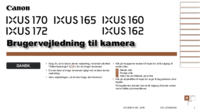
 (144 pages)
(144 pages)



 (2 pages)
(2 pages) (38 pages)
(38 pages) (304 pages)
(304 pages) (2 pages)
(2 pages)








Commentaires sur ces manuels