Canon EOS-1D C Manuel d'utilisateur
Naviguer en ligne ou télécharger Manuel d'utilisateur pour Non Canon EOS-1D C. Canon EOS-1D C User manual Manuel d'utilisatio
- Page / 29
- Table des matières
- MARQUE LIVRES




- EOS MOVIE Utility 1
- System Requirements 2
- Supported Movies 2
- Supported Camera 2
- Introduction 2
- Contents 3
- Installing the Software 4
- Starting up EMU 4
- Basic Screen 5
- Playing Back a Movie Clip 6
- Playback Control 8
- Adjusting Volume 9
- Changing the Playback Speed 9
- Moving the Playback Position 9
- Setting Markers 10
- Playing a Specified Range 11
- Gamma set to [On] 12
- Playing Back in Full Screen 13
- Saving Still Images 15
- Still Image Saving Controls 17
- Saving Multiple Still Images 18
- Set as Still Images 20
- [Clip 21
- Single File 22
- Click the [Start] button 23
- Exiting EMU 24
- Reference 25
- Error Messages 26
- Keyboard Controls 27
- Uninstalling the Software 28
- About This Instruction Manual 29
- Trademarks 29
Résumé du contenu
IntroductionPreparationBasic ScreenPlaying BackConfirming File InformationSavingExiting EMUReferenceContentsSoftware for Playing, Merging and Saving M
10IntroductionPlaying BackConfirming File InformationSavingExiting EMUReferenceContentsPreparationBasicScreenMarkers can be used for tasks such as spe
11IntroductionPlaying BackConfirming File InformationSavingExiting EMUReferenceContentsPreparationBasicScreenYou can play back only a specified range
12IntroductionPlaying BackConfirming File InformationSavingExiting EMUReferenceContentsPreparationBasicScreen4Click the [ ] (Play IN-OUT) button.➜ T
13IntroductionPlaying BackConfirming File InformationSavingExiting EMUReferenceContentsPreparationBasicScreenYou can apply either [Fit to window] mode
14IntroductionSavingExiting EMUReferenceContentsPreparationBasicScreenPlaying BackConfirming File InformationConfirming the Movie File InformationYou
15IntroductionPlaying BackConfirming File InformationSavingExiting EMUReferenceContentsPreparationBasicScreenSaving Still ImagesStill images can be ex
16IntroductionPlaying BackConfirming File InformationSavingExiting EMUReferenceContentsPreparationBasicScreen3On the [File name] tab, complete the set
17IntroductionPlaying BackConfirming File InformationSavingExiting EMUReferenceContentsPreparationBasicScreenWhen you save still images, you can perfo
18IntroductionPlaying BackConfirming File InformationSavingExiting EMUReferenceContentsPreparationBasicScreen1In the main window, select the [View] me
19IntroductionPlaying BackConfirming File InformationSavingExiting EMUReferenceContentsPreparationBasicScreen4Drag the frame position slider left or r
2IntroductionPreparationBasicScreenPlaying BackConfirming File InformationSavingExiting EMUReferenceContentsIntroductionEOS MOVIE Utility (hereinafter
20IntroductionPlaying BackConfirming File InformationSavingExiting EMUReferenceContentsPreparationBasicScreenClick the [ ] button.➜ All the frames s
21IntroductionPlaying BackConfirming File InformationSavingExiting EMUReferenceContentsPreparationBasicScreenMerging and Saving Movie FilesYou can use
22IntroductionPlaying BackConfirming File InformationSavingExiting EMUReferenceContentsPreparationBasicScreenYou can merge multiple split movie files
23IntroductionPlaying BackConfirming File InformationSavingExiting EMUReferenceContentsPreparationBasicScreenMovie files shot with a camera are record
24IntroductionPlaying BackConfirming File InformationSavingExiting EMUReferenceContentsPreparationBasicScreen1In the main window, select the [View] me
25IntroductionPlaying BackConfirming File InformationSavingExiting EMUReferenceContentsPreparationBasicScreenReferenceIf EMU is not operating correctl
26IntroductionPlaying BackConfirming File InformationSavingExiting EMUReferenceContentsPreparationBasicScreenIf an error message appears, refer to the
27IntroductionPlaying BackConfirming File InformationSavingExiting EMUReferenceContentsPreparationBasicScreenKeyControls focused on in main windowOper
28IntroductionPlaying BackConfirming File InformationSavingExiting EMUReferenceContentsPreparationBasicScreen● Before starting the software uninstalla
29IntroductionPlaying BackConfirming File InformationSavingExiting EMUReferenceContentsPreparationBasicScreenAbout This Instruction Manual● It is proh
3IntroductionPreparationBasicScreenPlaying BackConfirming File InformationSavingExiting EMUReferenceContentsContentsIntroduction ...
4IntroductionPreparationBasicScreenPlaying BackConfirming File InformationSavingExiting EMUReferenceContentsInstalling the SoftwareWhen installing thi
5IntroductionPreparationBasicScreenPlaying BackConfirming File InformationSavingExiting EMUReferenceContentsBasic ScreenYou can view, play back, stop
6IntroductionPreparationBasicScreenPlaying BackConfirming File InformationSavingExiting EMUReferenceContentsPlaying Back a Movie ClipThe method for pl
7IntroductionPlaying BackConfirming File InformationSavingExiting EMUReferenceContentsPreparationBasicScreen3Select the movie clip to be played back i
8IntroductionPlaying BackConfirming File InformationSavingExiting EMUReferenceContentsPreparationBasicScreenDuring playback, buttons allow you to perf
9IntroductionPlaying BackConfirming File InformationSavingExiting EMUReferenceContentsPreparationBasicScreenYou can adjust volume during playback with
Plus de documents pour Non Canon EOS-1D C

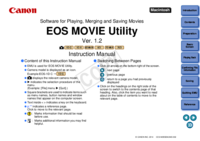









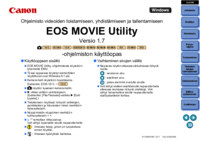








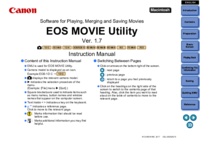





 (46 pages)
(46 pages) (627 pages)
(627 pages) (154 pages)
(154 pages) (256 pages)
(256 pages) (308 pages)
(308 pages) (196 pages)
(196 pages)

 (135 pages)
(135 pages) (514 pages)
(514 pages)







Commentaires sur ces manuels