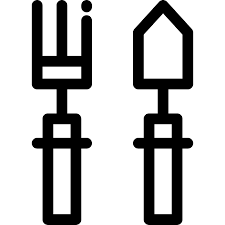Canon imagePROGRAF iPF815 manuels
Manuels d'utilisation et guides de l'utilisateur pour Imprimeurs Canon imagePROGRAF iPF815.
Nous fournissons des manuels en pdf 2 Canon imagePROGRAF iPF815 à télécharger gratuitement par type de document : Manuel d'utilisateur

Canon imagePROGRAF iPF815 Manuel d'utilisateur (960 pages)
marque: Canon | Catégorie: Imprimeurs | Taille: 47.92 MB |

Table des matières
3
16
37
40
56
100
102
103
104
106
108
109
114
132
138
152
153
157
161
181
188
189
211
217
218
225
226
231
233
233
233
234
235
236
237
237
239
240
244
245
247
247
248
249
249
249
250
251
251
253
255
256
259
262
262
263
265
266
268
272
276
280
282
282
282
283
290
293
293
295
295
295
296
298
304
318
324
327
331
331
334
337
338
356
369
370
373
378
380
392
395
395
395
397
397
399
403
406
408
408
408
408
409
415
437
438
449
450
450
451
451
453
454
454
454
455
455
458
459
459
459
459
460
460
461
463
465
466
467
471
472
474
475
477
481
484
485
485
485
485
488
494
503
503
531
537
546
546
546
548
554
578
586
608
632
633
636
639
640
640
641
641
642
643
645
646
648
649
652
657
665
666
668
669
672
674
677
677
685
692
692
700
701
705
707
708
712
714
716
718
722
725
726
736
737
740
740
742
743
745
746
747
748
750
751
754
754
762
770
772
774
776
776
778
780
782
784
786
789
792
794
806
819
822
828
840
841
846
846
847
853
859
862
865
870
871
875
877
878
889
890
893
897
898
899
900
906
907
910
914
915
916
918
922
930
930
933
934
936
938
948
957
958
960

Canon imagePROGRAF iPF815 Manuel d'utilisateur (16 pages)
marque: Canon | Catégorie: Imprimeurs | Taille: 6.15 MB |

Plus de produits et de manuels pour Imprimeurs Canon
| Modèles | Type de document |
|---|---|
| imagePROGRAF iPF765 |
Manuel d'utilisateur
 Canon imagePROGRAF iPF765 User Manual,
132 pages
Canon imagePROGRAF iPF765 User Manual,
132 pages
|
| imagePROGRAF iPF765 |
Manuel d'utilisateur
 Canon imagePROGRAF iPF765 User Manual,
12 pages
Canon imagePROGRAF iPF765 User Manual,
12 pages
|
| PIXMA PRO-1 |
Manuel d'utilisateur
  Canon PIXMA PRO-1 User Manual,
320 pages
Canon PIXMA PRO-1 User Manual,
320 pages
|
| imagePROGRAF iPF765 MFP M40 |
Manuel d'utilisateur
 Canon imagePROGRAF iPF765 MFP M40 User Manual,
740 pages
Canon imagePROGRAF iPF765 MFP M40 User Manual,
740 pages
|
| imagePROGRAF iPF760 |
Manuel d'utilisateur
 Canon imagePROGRAF iPF760 User Manual,
686 pages
Canon imagePROGRAF iPF760 User Manual,
686 pages
|
| imagePROGRAF iPF825 |
Manuel d'utilisateur
 Canon imagePROGRAF iPF825 User Manual,
956 pages
Canon imagePROGRAF iPF825 User Manual,
956 pages
|
| imagePROGRAF iPF605 |
Manuel d'utilisateur
 Canon imagePROGRAF iPF605 User Manual,
578 pages
Canon imagePROGRAF iPF605 User Manual,
578 pages
|
| imagePROGRAF iPF9400 |
Manuel d'utilisateur
 Canon imagePROGRAF iPF9400 User Manual,
20 pages
Canon imagePROGRAF iPF9400 User Manual,
20 pages
|
| imageCLASS LBP6670dn |
Manuel d'utilisateur
 Canon imageCLASS LBP6670dn User Manual,
2 pages
Canon imageCLASS LBP6670dn User Manual,
2 pages
|
| imagePROGRAF iPF750 MFP M40 |
Manuel d'utilisateur
 Canon imagePROGRAF iPF750 MFP M40 User Manual,
878 pages
Canon imagePROGRAF iPF750 MFP M40 User Manual,
878 pages
|
| imagePROGRAF iPF9400S |
Manuel d'utilisateur
 Canon imagePROGRAF iPF9400S User Manual,
154 pages
Canon imagePROGRAF iPF9400S User Manual,
154 pages
|
| PIXMA PRO-1 |
Manuel d'utilisateur
 Canon PIXMA PRO-1 Manual del usuario,
318 pages
Canon PIXMA PRO-1 Manual del usuario,
318 pages
|
| imagePROGRAF iPF9400S |
Manuel d'utilisateur
 Canon imagePROGRAF iPF9400S User Manual,
20 pages
Canon imagePROGRAF iPF9400S User Manual,
20 pages
|
| PIXMA PRO-1 |
Manuel d'utilisateur
 Canon PIXMA PRO-1 User Manual,
4 pages
Canon PIXMA PRO-1 User Manual,
4 pages
|
| Color imageCLASS LBP7110Cw |
Manuel d'utilisateur
  Canon Color imageCLASS LBP7110Cw User Manual,
2 pages
Canon Color imageCLASS LBP7110Cw User Manual,
2 pages
|
| imagePROGRAF iPF8400 |
Manuel d'utilisateur
 Canon imagePROGRAF iPF8400 User Manual,
157 pages
Canon imagePROGRAF iPF8400 User Manual,
157 pages
|
| PIXMA iP100 |
Manuel d'utilisateur
 Canon PIXMA iP100 User Manual,
2 pages
Canon PIXMA iP100 User Manual,
2 pages
|
| imagePROGRAF iPF6400S |
Manuel d'utilisateur
 Canon imagePROGRAF iPF6400S User Manual,
12 pages
Canon imagePROGRAF iPF6400S User Manual,
12 pages
|
| PIXMA iP100 |
Manuel d'utilisateur
 Canon PIXMA iP100 User Manual,
92 pages
Canon PIXMA iP100 User Manual,
92 pages
|
| imagePROGRAF iPF610 |
Manuel d'utilisateur
 Canon imagePROGRAF iPF610 User Manual,
746 pages
Canon imagePROGRAF iPF610 User Manual,
746 pages
|