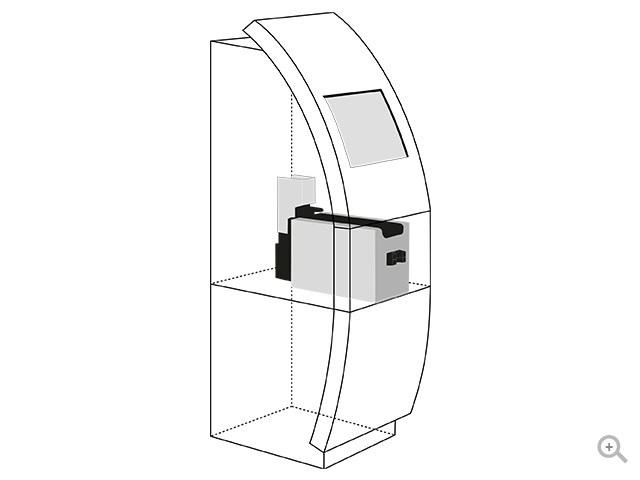Canon EOS Rebel T5i 18-55mm IS STM Lens Kit manuels
Manuels d'utilisation et guides de l'utilisateur pour Appareil photos Canon EOS Rebel T5i 18-55mm IS STM Lens Kit.
Nous fournissons des manuels en pdf 5 Canon EOS Rebel T5i 18-55mm IS STM Lens Kit à télécharger gratuitement par type de document : Manuel d'utilisateur

Canon EOS Rebel T5i 18-55mm IS STM Lens Kit Manuel d'utilisateur (110 pages)
marque: Canon | Catégorie: Appareil photos | Taille: 10.86 MB |

Table des matières
13
39
40
77
82
84
87
94

Canon EOS Rebel T5i 18-55mm IS STM Lens Kit Manuel d'utilisateur (152 pages)
marque: Canon | Catégorie: Appareil photos | Taille: 14.12 MB |

Table des matières
15
47
71
84
94
113
122
124
125
126
129
130
134
135
136
138
146
147
147

Canon EOS Rebel T5i 18-55mm IS STM Lens Kit Manuel d'utilisateur (109 pages)
marque: Canon | Catégorie: Appareil photos | Taille: 10.62 MB |

Table des matières
12
38
39
76
81
83
86
93

Canon EOS Rebel T5i 18-55mm IS STM Lens Kit Manuel d'utilisateur (388 pages)
marque: Canon | Catégorie: Appareil photos | Taille: 16.92 MB |

Table des matières
5
7
7
10
17
20
38
81
91
93
94
101
104
104
119
120
122
128
131
135
141
149
158
166
173
174
174
177
177
188
193
193
194
198
203
229
229
233
238
241
245
246
247
247
250
268
269
271
272
272
273
274
275
279
282
285
288
289
291
292
292
295
297
299
305
316
316
317
318
322
322
323
332
337
338
339
339
340
340
341
342
342
343
347
349
370
370
371
372
375
377
378
381
382

Canon EOS Rebel T5i 18-55mm IS STM Lens Kit Manuel d'utilisateur (2 pages)
marque: Canon | Catégorie: Appareil photos | Taille: 1.71 MB |

Table des matières
Plus de produits et de manuels pour Appareil photos Canon
| Modèles | Type de document |
|---|---|
| EOS Rebel SL1 18-55mm IS STM Lens Kit |
Manuel d'utilisateur
 Canon EOS Rebel SL1 18-55mm IS STM Lens Kit User Manual,
109 pages
Canon EOS Rebel SL1 18-55mm IS STM Lens Kit User Manual,
109 pages
|
| PowerShot SX170 IS |
Manuel d'utilisateur
 Canon PowerShot SX170 IS User Manual,
135 pages
Canon PowerShot SX170 IS User Manual,
135 pages
|
| EOS Rebel SL1 18-55mm IS STM Lens Kit |
Manuel d'utilisateur
 Canon EOS Rebel SL1 18-55mm IS STM Lens Kit User Manual,
110 pages
Canon EOS Rebel SL1 18-55mm IS STM Lens Kit User Manual,
110 pages
|
| EOS Rebel T3 18-55mm IS II Lens Kit |
Manuel d'utilisateur
 Canon EOS Rebel T3 18-55mm IS II Lens Kit User Manual,
292 pages
Canon EOS Rebel T3 18-55mm IS II Lens Kit User Manual,
292 pages
|
| PowerShot S110 |
Manuel d'utilisateur
 Canon PowerShot S110 User Manual,
346 pages
Canon PowerShot S110 User Manual,
346 pages
|
| EOS Rebel SL1 18-55mm IS STM Lens Kit |
Manuel d'utilisateur
 Canon EOS Rebel SL1 18-55mm IS STM Lens Kit User Manual,
116 pages
Canon EOS Rebel SL1 18-55mm IS STM Lens Kit User Manual,
116 pages
|
| PowerShot ELPH 135 |
Manuel d'utilisateur
 Canon PowerShot ELPH 135 User Manual,
119 pages
Canon PowerShot ELPH 135 User Manual,
119 pages
|
| CX-1 |
Manuel d'utilisateur
 Canon CX-1 User Manual,
76 pages
Canon CX-1 User Manual,
76 pages
|
| PowerShot ELPH 340 HS |
Manuel d'utilisateur
 Canon PowerShot ELPH 340 HS User Manual,
163 pages
Canon PowerShot ELPH 340 HS User Manual,
163 pages
|
| EOS Rebel T5 18-55 IS II Kit |
Manuel d'utilisateur
 Canon EOS Rebel T5 18-55 IS II Kit User Manual,
342 pages
Canon EOS Rebel T5 18-55 IS II Kit User Manual,
342 pages
|
| EOS Rebel T3 18-55mm IS II Lens Kit |
Manuel d'utilisateur
 Canon EOS Rebel T3 18-55mm IS II Lens Kit User Manual,
84 pages
Canon EOS Rebel T3 18-55mm IS II Lens Kit User Manual,
84 pages
|
| PowerShot S110 |
Manuel d'utilisateur
 Canon PowerShot S110 User Manual,
2 pages
Canon PowerShot S110 User Manual,
2 pages
|
| EOS Rebel T3i 18-55mm IS II Lens Kit |
Manuel d'utilisateur
 Canon EOS Rebel T3i 18-55mm IS II Lens Kit User Manual,
2 pages
Canon EOS Rebel T3i 18-55mm IS II Lens Kit User Manual,
2 pages
|
| PowerShot SX50 HS |
Manuel d'utilisateur
 Canon PowerShot SX50 HS User Manual,
2 pages
Canon PowerShot SX50 HS User Manual,
2 pages
|
| PowerShot ELPH 130 IS |
Manuel d'utilisateur
 Canon PowerShot ELPH 130 IS User Manual,
147 pages
Canon PowerShot ELPH 130 IS User Manual,
147 pages
|
| PowerShot A2500 |
Manuel d'utilisateur
 Canon PowerShot A2500 User Manual,
109 pages
Canon PowerShot A2500 User Manual,
109 pages
|
| PowerShot ELPH 115 IS |
Manuel d'utilisateur
 Canon PowerShot ELPH 115 IS User Manual,
151 pages
Canon PowerShot ELPH 115 IS User Manual,
151 pages
|
| PowerShot ELPH 150 IS |
Manuel d'utilisateur
 Canon PowerShot ELPH 150 IS User Manual,
119 pages
Canon PowerShot ELPH 150 IS User Manual,
119 pages
|
| EOS Rebel T5 18-55 IS II Kit |
Manuel d'utilisateur
 Canon EOS Rebel T5 18-55 IS II Kit User Manual,
153 pages
Canon EOS Rebel T5 18-55 IS II Kit User Manual,
153 pages
|
| EOS M |
Manuel d'utilisateur
 Canon EOS M Manuale d'uso,
3 pages
Canon EOS M Manuale d'uso,
3 pages
|