Canon LEGRIA mini Manuel d'utilisateur
Naviguer en ligne ou télécharger Manuel d'utilisateur pour Caméscopes Canon LEGRIA mini. Canon LEGRIA mini User Manual Manuel d'utilisatio
- Page / 2
- Table des matières
- MARQUE LIVRES
Noté. / 5. Basé sur avis des utilisateurs




D168 SG_PAL_EN
HD Camcorder
Charging and Installing the Battery Pack
Charge the supplied battery pack in advance, using the
supplied battery charger. Fully charging the supplied battery
pack will take about 1 hour 30 minutes.
1. Attach the battery pack to the
battery charger, aligning the triangle
marks.
2. Connect the power cord to the
battery charger and plug the other
end into a power outlet.
• The CHARGE indicator lights up in
orange. When the CHARGE indicator
on the battery charger turns green,
the battery pack is fully charged.
3. Unplug the power cord and
disconnect it from the battery
charger, and remove the battery
pack.
4. Open the camcorder’s battery
compartment cover, insert the
battery pack and close the cover.
PUB. DIE-0447-001 0175W481
¨
HD Camcorder LEGRIA mini
¨
NB-4L Battery Pack [
]
¨
CB-2LVE Battery Charger [
]
¨
IFC-400PCU USB Cable [
]
¨
WS-DC11 Wrist Strap [
]
¨
:
LEGRIA mini CD-ROM
Package Contents
D I E 0 4 4 7 0 0 1
2
Inserting a Memory Card
You can use commercially available microSD,
microSDHC and microSDXC cards with this
camcorder. We recommend using memory
cards rated SD Speed Class 10. Initialize a
memory card using the [Complete Initialization]
option before using it with the camcorder for the
first time (; Initializing a Memory Card).
1. Make sure the camcorder is off.
2. Open the memory card slot cover and
insert the memory card with the label side
facing up.
3. Close the memory card slot cover.
3
Playing Back Video and Viewing Photos
1. Press and hold the ^ button.
• The [y] index screen will open. To view photos, touch [0]
> [} Photo Playback] to open the [}] index screen.
2. Touch the thumbnail of the scene or photo you want to
play back.
• During playback, touch the scene to display the playback
controls.
To delete recordings
From the index screen:
1. Touch [Edit] > [Delete].
2. Select whether to delete all the scenes/photos in the same
folder, selected scenes/photos, or all scenes/photos.
• To select individual recordings: touch all the scenes/photos
you wish to delete to mark them with a ", then touch [OK].
3. Touch [Yes] > [OK].
7
Installing the Camcorder’s Instruction Manual
(PDF File)
This guide only introduces the most basic functions of the camcorder
to get you started. To learn more about your camcorder, to read
important handling precautions and to consult the troubleshooting
section if an error message is displayed, be sure to read the full-
version Instruction Manual (PDF file).
You can install the PDF Instruction Manual on a computer using the
following procedure. The most up-to-date version of the PDF file is
also available for download on your local Canon Web site. This may
be more convenient if you prefer to have the PDF file available on
your smartphone or tablet.
1. Turn on the computer.
2. Insert the LEGRIA mini CD-ROM into the computer’s disc drive.
3. Windows: Use Windows Explorer to open the drive into which
you inserted the CD-ROM.
Mac OS: Use Finder and click the CD-ROM icon.
4. Click/Double-click the Disc_Setup icon
.
5. In the installer panel, click [Instruction Manual of the
Camcorder] and select your language.
• Windows users: If a User Account Control dialog box appears,
follow the instructions.
6. When the installation is complete, click [OK], then [Exit].
• The installer will save the camcorder’s Instruction Manual (PDF file)
on the computer and will create a shortcut icon on the desktop for
easy access.
1
click!
Power indicator
is off
Getting Started
Basic Setup Adjusting the Camcorder
The first time you turn on the camcorder, you will be
guided by the camcorder’s basic setup screens to select
the camcorder’s language and set the date and time.
1. Turn on the camcorder.
2. Touch the desired language for onscreen displays
and then touch [æ].
3. Touch the desired date/time format and then touch
[æ].
4. Set the date and time.
• Touch a field you want to
change and touch [Í] or
[Î] to change. Repeat as
necessary.
• Touch [24H] to use 24-hour
clock or leave untouched to
use AM/PM.
5. Touch [OK] to complete the
basic setup and close the
setup screen.
You can adjust the angle of the articulated LCD
panel and the built-in stand. Change the position
of the camcorder as necessary to match your
shooting style.
80°
90°
95°
4
5
1. Turn on the camcorder.
2. Video: Touch [Ü] to start recording video. Touch [Ñ]
to stop recording.
Photos: Press the photo button to record a photo.
Photo button
3. When you finish recording, turn off the camcorder.
Shooting Video and Taking Photos
6
COPY
COPY
COPY
COPY
COPY
COPY
COPY
COPY
1
2
Résumé du contenu
Page 1 - Getting Started
D168 SG_PAL_ENHD CamcorderCharging and Installing the Battery PackCharge the supplied battery pack in advance, using the supplied battery charger. Ful
Page 2 - Important Usage Instructions
D168 SG_PAL_ENWi-Fi FunctionsThe camcorder features a number of convenient Wi-Fi functions that will allow you to use it in combination with Wi-Fi ena
Plus de documents pour Caméscopes Canon LEGRIA mini

Canon Legria mini Manuel d'instructions
(2 pages)

Canon LEGRIA mini Manuel d'utilisateur
(2 pages)

Canon LEGRIA mini Manuel d'utilisateur
(286 pages)

Canon LEGRIA mini Manuel d'utilisateur
(2 pages)

Canon LEGRIA mini Manuel d'utilisateur
(2 pages)

Canon LEGRIA mini Manuel d'utilisateur
(2 pages)
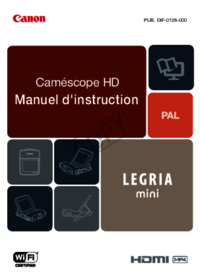
Canon LEGRIA mini Manuel d'utilisateur
(273 pages)
 (2 pages)
(2 pages)





 (16 pages)
(16 pages)







Commentaires sur ces manuels