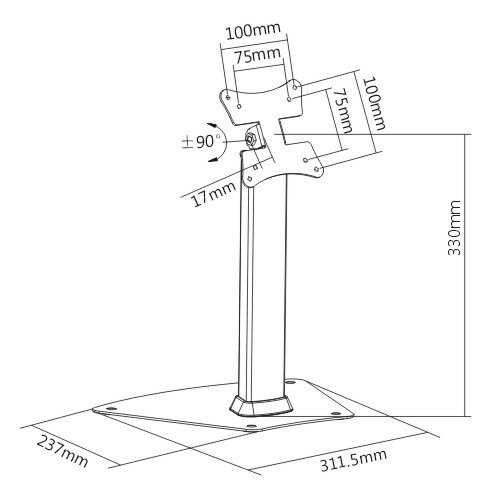Canon PIXMA G3400 manuels
Manuels d'utilisation et guides de l'utilisateur pour Multifonctionnels Canon PIXMA G3400.
Nous fournissons des manuels en pdf 2 Canon PIXMA G3400 à télécharger gratuitement par type de document : Manuel d'utilisateur

Canon PIXMA G3400 Manuel d'utilisateur (852 pages)
marque: Canon | Catégorie: Multifonctionnels | Taille: 13.57 MB |

Table des matières
2
25
49
101
113
115
133
136
139
146
148
149
150
156
158
164
170
173
181
182
184
185
186
188
201
204
206
215
222
225
225
233
234
244
249
255
257
264
265
265
272
274
276
285
292
293
296
304
310
311
314
317
318
320
322
324
332
342
350
352
353
381
407
422
432
433
434
443
475
490
498
499
503
506
508
510
515
517
548
560
560
564
565
574
582
583
584
585
586
588
588
599
604
613
616
619
628
631
633
656
657
659
660
669
685
694
700
711
715
715
725
742
748
772
778
781
786
788
794

Canon PIXMA G3400 Manuel d'utilisateur (645 pages)
marque: Canon | Catégorie: Multifonctionnels | Taille: 10.35 MB |

Table des matières
2
23
47
100
111
113
131
134
137
146
147
149
150
156
162
168
171
179
180
182
183
184
186
203
212
219
221
223
228
228
231
244
251
254
262
268
269
272
275
276
278
280
282
299
306
307
310
314
327
329
331
360
375
377
384
385
389
392
394
396
397
399
401
403
408
422
422
422
446
446
460
462
468
484
493
499
510
514
514
524
563
565
571
574
579
581
587
Plus de produits et de manuels pour Multifonctionnels Canon
| Modèles | Type de document |
|---|---|
| Laser Shot LBP5960 |
Manuel d'utilisateur
 Canon Laser Shot LBP5960 User manual,
89 pages
Canon Laser Shot LBP5960 User manual,
89 pages
|
| PIXMA G4400 |
Manuel d'utilisateur
 Canon PIXMA G4400 User manual,
465 pages
Canon PIXMA G4400 User manual,
465 pages
|
| i-SENSYS LBP151dw |
Manuel d'utilisateur
 Canon i-SENSYS LBP151dw User manual,
335 pages
Canon i-SENSYS LBP151dw User manual,
335 pages
|
| PIXMA TS6050 |
Manuel d'utilisateur
 Canon PIXMA TS6051 Handleiding,
467 pages
Canon PIXMA TS6051 Handleiding,
467 pages
|
| MAXIFY MB2740 | Manuel d'utilisateur Canon MAXIFY MB2740 Brugermanual, 1190 pages |
| PIXMA G2411 |
Manuel d'utilisateur
 Canon PIXMA G2411 instrukcja,
309 pages
Canon PIXMA G2411 instrukcja,
309 pages
|
| PIXMA MG5740 |
Manuel d'utilisateur
 Canon PIXMA MG5740 User manual,
823 pages
Canon PIXMA MG5740 User manual,
823 pages
|
| PIXMA MG6650 |
Manuel d'utilisateur
 Canon PIXMA MG6650 Käyttöohjeet,
752 pages
Canon PIXMA MG6650 Käyttöohjeet,
752 pages
|
| PIXMA MX494 | Manuel d'utilisateur Canon PIXMA MX494 Brugermanual, 1034 pages |
| MAXIFY MB2040 | Manuel d'utilisateur Canon MAXIFY MB2040 Brugermanual, 1147 pages |
| PIXMA MG6640 | Manuel d'utilisateur Canon PIXMA MG6640 Brugermanual, 988 pages |
| PIXMA TS8250 | Manuel d'utilisateur Canon PIXMA TS8250 Brugermanual, 420 pages |
| MAXIFY MB2740 | Manuel d'utilisateur Canon MAXIFY MB2740 Brugermanual, 1397 pages |
| PIXMA MG5750 |
Manuel d'utilisateur
 Canon PIXMA MG5750 Instrukcja obsługi [sk] ,
862 pages
Canon PIXMA MG5750 Instrukcja obsługi [sk] ,
862 pages
|
| PIXMA MG5752 |
Manuel d'utilisateur
 Canon PIXMA MG5752 Bedienungsanleitung,
865 pages
Canon PIXMA MG5752 Bedienungsanleitung,
865 pages
|
| PIXMA MG7752 |
Manuel d'utilisateur
 Canon PIXMA MG7752 Käyttöohjeet [es] ,
979 pages
Canon PIXMA MG7752 Käyttöohjeet [es] ,
979 pages
|
| MAXIFY MB5140 | Manuel d'utilisateur Canon MAXIFY MB5140 Brugermanual, 1181 pages |
| MAXIFY MB5440 | Manuel d'utilisateur Canon MAXIFY MB5440 Brugermanual, 1414 pages |
| i-SENSYS MF247dw | Manuel d'utilisateur Canon i-SENSYS MF247dw Brukermanual [da] , 713 pages |
| PIXMA MG7751 |
Manuel d'utilisateur
 Canon PIXMA MG7752 Handleiding [de] ,
998 pages
Canon PIXMA MG7752 Handleiding [de] ,
998 pages
|