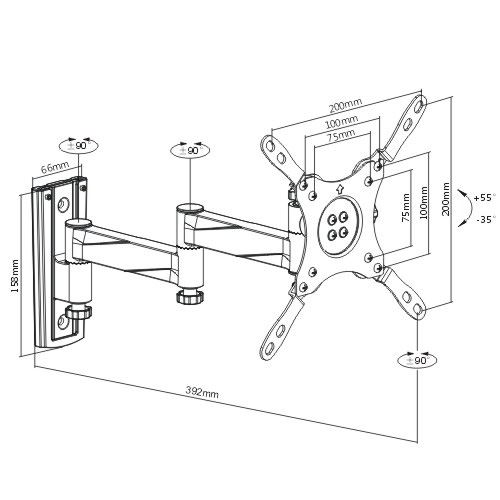Canon MP270 series manuels
Manuels d'utilisation et guides de l'utilisateur pour Multifonctionnels Canon MP270 series.
Nous fournissons des manuels en pdf 3 Canon MP270 series à télécharger gratuitement par type de document : Manuel d'utilisateur, Manuel d'instructions

Canon MP270 series Manuel d'utilisateur (713 pages)
marque: Canon | Catégorie: Multifonctionnels | Taille: 13.07 MB |

Table des matières
8
10
11
12
21
45
49
68
73
100
101
102
103
105
106
110
116
118
120
121
127
159
164
179
180
181
183
184
205
206
209
212
224
227
229
236
257
258
260
295
303
305
307
309
312
327
332
335
348
357
363
365
366
373
374
375
377
384
401
405
412
416
420
420
421
421
423
423
432
432
432
450
450
453
469
471
473
476
482
491
493
494
499
500
502
504
516
524
525
529
530
546
552
555
561
563
570
571
573
578
581
586
595
596
602
603
610
614
623
631
633
634
637
638
641
642
643
644
649
655
655
663
666
680
681
683
696
698
699
704
708

Canon MP270 series Manuel d'instructions (678 pages)
marque: Canon | Catégorie: Multifonctionnels | Taille: 12.50 MB |

Table des matières
2
10
12
14
15
16
16
18
20
20
21
28
30
31
37
41
49
50
51
67
71
89
103
107
108
109
114
144
152
154
155
156
160
160
169
172
174
186
193
196
197
202
204
206
207
215
219
224
233
238
241
243
247
249
266
291
292
295
300
304
305
308
310
313
314
316
326
328
329
334
337
338
343
352
353
354
358
360
363
378
378
381
385
387
390
398
402
402
411
417
428
433
444
453
454
459
465
467
468
473
476
476
478
478
486
487
491
497
497
500
502
511
515
517
518
528
529
540
543
573
578
585
591
603
604
607
609
611
647
648
650
651
673

Canon MP270 series Manuel d'utilisateur (710 pages)
marque: Canon | Catégorie: Multifonctionnels | Taille: 13.73 MB |

Table des matières
10
12
14
18
18
21
32
50
83
99
100
105
109
110
111
117
119
120
126
149
166
172
178
181
201
211
213
232
247
250
275
310
315
326
329
418
447
467
488
494
497
536
545
554
567
568
570
585
604
611
620
633
639
660
671
674
675
677
678
680
681
694
702
705
Plus de produits et de manuels pour Multifonctionnels Canon
| Modèles | Type de document |
|---|---|
| PIXMA MX522 |
Manuel d'utilisateur
 Wireless Printing Made Easy from your Tablet, Wireless Camera,
2 pages
Wireless Printing Made Easy from your Tablet, Wireless Camera,
2 pages
|
| PIXMA MX725 |
Manuel d'utilisateur
 Canon PIXMA MX725 User manual,
248 pages
Canon PIXMA MX725 User manual,
248 pages
|
| PIXMA MG6851 |
Manuel d'utilisateur
 Canon PIXMA MG6851 User manual,
1068 pages
Canon PIXMA MG6851 User manual,
1068 pages
|
| PIXMA PRO-100S |
Manuel d'utilisateur
 Canon PIXMA PRO-100S User manual,
617 pages
Canon PIXMA PRO-100S User manual,
617 pages
|
| PIXMA MP282 |
Manuel d'utilisateur
 Copia - Canon Europe,
743 pages
Copia - Canon Europe,
743 pages
|
| PIXMA MG7753 |
Manuel d'utilisateur
 Canon PIXMA MG7753 User manual,
1169 pages
Canon PIXMA MG7753 User manual,
1169 pages
|
| MG2900 Series |
Spécifications
 Canon MG2900 Series Specifications,
531 pages
Canon MG2900 Series Specifications,
531 pages
|
| PIXMA MG2555S |
Manuel d'utilisateur
 Canon PIXMA MG2555S User manual,
592 pages
Canon PIXMA MG2555S User manual,
592 pages
|
| CanoScan 9950F |
Manuel d'utilisateur
 Canon CanoScan 9950F User manual,
18 pages
Canon CanoScan 9950F User manual,
18 pages
|
| PIXMA MX925 |
Manuel d'utilisateur
 Canon PIXMA MX925 User manual,
226 pages
Canon PIXMA MX925 User manual,
226 pages
|
| PIXMA iP8750 |
Manuel d'utilisateur
 Canon PIXMA iP8750 User manual,
524 pages
Canon PIXMA iP8750 User manual,
524 pages
|
| PIXMA MG6851 |
Manuel d'utilisateur
 Canon PIXMA MG6851 User manual,
864 pages
Canon PIXMA MG6851 User manual,
864 pages
|
| PIXMA MG5740 |
Manuel d'utilisateur
 Canon PIXMA MG5740 User manual,
1026 pages
Canon PIXMA MG5740 User manual,
1026 pages
|
| PIXMA G1500 |
Manuel d'utilisateur
 Canon PIXMA G1500 User manual,
383 pages
Canon PIXMA G1500 User manual,
383 pages
|
| FAX-B820 |
Manuel d'utilisateur
 Canon FAX-B820 User manual,
68 pages
Canon FAX-B820 User manual,
68 pages
|
| PIXMA MG5540 |
Manuel d'utilisateur
 Canon PIXMA MG5540 User manual,
217 pages
Canon PIXMA MG5540 User manual,
217 pages
|
| PIXMA MG5750 |
Manuel d'utilisateur
 Canon PIXMA MG5750 Instrukcja obsługi,
1076 pages
Canon PIXMA MG5750 Instrukcja obsługi,
1076 pages
|
| PIXMA MG7540 |
Manuel d'utilisateur
 Canon PIXMA MG7540 Instrukcja obsługi,
1105 pages
Canon PIXMA MG7540 Instrukcja obsługi,
1105 pages
|
| PIXMA MG6450 |
Manuel d'utilisateur
 Canon PIXMA MG6450 Instrukcja obsługi,
264 pages
Canon PIXMA MG6450 Instrukcja obsługi,
264 pages
|
| PIXMA MG7753 |
Manuel d'utilisateur
 Canon PIXMA MG7753 Instrukcja obsługi,
1218 pages
Canon PIXMA MG7753 Instrukcja obsługi,
1218 pages
|