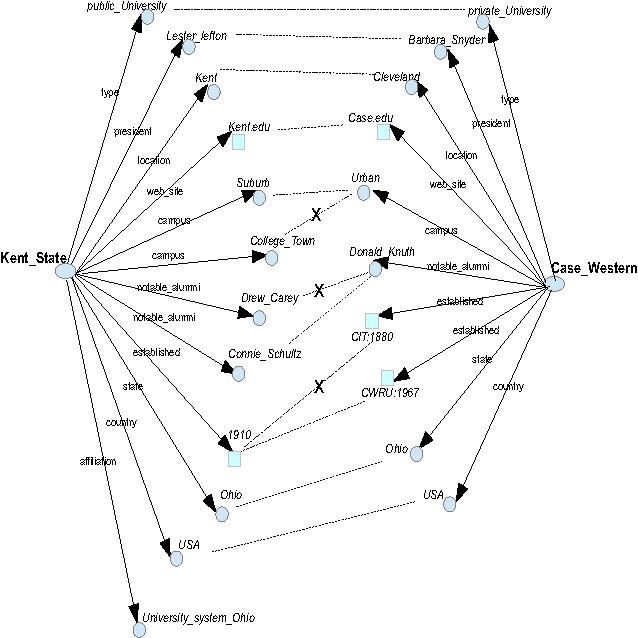Canon MAXIFY MB2050 manuels
Manuels d'utilisation et guides de l'utilisateur pour Imprimantes à jet d'encre Canon MAXIFY MB2050.
Nous fournissons des manuels en pdf 1 Canon MAXIFY MB2050 à télécharger gratuitement par type de document : Manuel d'utilisateur

Canon MAXIFY MB2050 Manuel d'utilisateur (879 pages)
marque: Canon | Catégorie: Imprimantes à jet d'encre | Taille: 12.51 MB |

Table des matières
Contents
2
Search Tips
23
Delete apps
47
Sort apps
48
Computer
58
Important
102
Paper Size
111
Manual (Online)
116
Timezone List
125
Solutions
126
Safety Guide
129
Users in Canada
133
Users in Jordan
135
India only
135
Main Components
138
Front View
140
Rear View
142
Inside View
143
Operation Panel
144
Loading Paper
158
Paper Weight
171
Paper Load Limit
172
Printing Area
174
Letter, Legal
177
Envelopes
178
Maintenance
198
From the machine
201
Cleaning
217
Deep Cleaning
217
Related Topic
218
Nozzle Check
219
FAX settings
248
Security control
250
Easy setup
251
Print settings
252
LAN settings
253
Firmware update
260
Reset setting
264
IJ Network Tool
289
4. Configuration
291
Help menu
293
Key Length
298
64 bit 128 bit
298
Personal)
301
Restrictions
309
Specifications
330
Printing
342
Click Print
356
Scaled Printing
357
Duplex Printing
360
Printing."
365
Color Management
370
Related Topics
371
Printer Driver)
374
Print Dialog
387
Quality & Media
389
Color Options
390
Making Copies
420
Collated Copying
437
Scanning
439
Scanning Photos
446
Scanning starts
447
11. Click Save
451
Click Custom
457
Document Feeder)
458
Simplex)
459
9. Click OK
461
Click Photo
464
7. Click OK
465
Settings Dialog
469
Defaults
517
(2) Toolbar
525
(4) Preview Area
525
Resolution
537
Data Formats
537
1. Scan size
560
2. Format
560
Click OK
566
Rotary pulse
572
Touch tone
572
Manual Redialing
587
Broadcasting)
595
Information)
600
7. Instructions
618
9. Save to PC
618
6. Click OK
621
5. Click OK
623
Receiving Faxes
629
Memory Reception
637
Remote Reception
639
Troubleshooting
671
• For placement:
675
Communication
681
Paper Jams
702
Check 1
708
Colors Are Wrong
710
White Streaks
711
Paper Is Smudged
715
Not Work
753
• 7000 to 2ZZZ
772
• 9000 to 2ZZZ
772
• A000 to ZZZZ
772
In Other Cases
789
Plus de produits et de manuels pour Imprimantes à jet d'encre Canon
| Modèles | Type de document |
|---|---|
| PIXMA PRO-100S |
Manuel d'utilisateur
 Canon PIXMA PRO-100S User manual,
494 pages
Canon PIXMA PRO-100S User manual,
494 pages
|
| PIXMA MG2450 |
Manuel d'utilisateur
 Canon PIXMA MG2450 User manual [de] ,
123 pages
Canon PIXMA MG2450 User manual [de] ,
123 pages
|
| PIXMA MG2540 |
Manuel d'utilisateur
 Canon PIXMA MG2540 User manual,
123 pages
Canon PIXMA MG2540 User manual,
123 pages
|
| MAXIFY MB5050 |
Manuel d'utilisateur
 Canon MAXIFY MB5050 User manual,
903 pages
Canon MAXIFY MB5050 User manual,
903 pages
|
| PIXMA iP110 |
Manuel d'utilisateur
 Canon PIXMA iP110 User manual,
427 pages
Canon PIXMA iP110 User manual,
427 pages
|
| PIXMA MG3540 |
Manuel d'utilisateur
 Canon PIXMA MG3540 User manual,
222 pages
Canon PIXMA MG3540 User manual,
222 pages
|
| iPF780 |
Brochure
 Canon iPF780 Brochure,
8 pages
Canon iPF780 Brochure,
8 pages
|
| S200 |
Manuel d'utilisateur
 Canon S200 User's Manual [en] [es] ,
198 pages
Canon S200 User's Manual [en] [es] ,
198 pages
|
| Printer Accessories IP 1000 |
Manuel d'utilisateur
 Canon Printer Accessories IP 1000 User's Manual,
4 pages
Canon Printer Accessories IP 1000 User's Manual,
4 pages
|
| S200 |
Manuel de démarrage rapide
 Canon S200 Quick Start Manual,
56 pages
Canon S200 Quick Start Manual,
56 pages
|
| PIXMA iP110 |
Manuel d'utilisateur
 Canon PIXMA iP110 User's Manual,
426 pages
Canon PIXMA iP110 User's Manual,
426 pages
|
| i455 |
Manuel d'utilisateur
 Canon I455 User's Manual,
2 pages
Canon I455 User's Manual,
2 pages
|
| PIXMA iP1600 |
Manuel de démarrage rapide
  Canon PIXMA iP1600 Quick Start Manual,
20 pages
Canon PIXMA iP1600 Quick Start Manual,
20 pages
|
| IP6000 |
Manuel d'utilisateur
 Canon IP6000 User's Manual,
4 pages
Canon IP6000 User's Manual,
4 pages
|
| Powershot SD430 |
Manuel d'utilisateur
 Canon PowerShot SD430 User's Manual,
80 pages
Canon PowerShot SD430 User's Manual,
80 pages
|
| 6227B009 |
Fiche technique
 Canon PIXMA Pro-10,
12 pages
Canon PIXMA Pro-10,
12 pages
|
| 9491B008 |
Fiche technique
 Canon MAXIFY iB4050,
3 pages
Canon MAXIFY iB4050,
3 pages
|
| 7819A007 |
Informations techniques
 Canon I i550,
57 pages
Canon I i550,
57 pages
|
| 5292B008 |
Fiche technique
 Canon PIXMA iP2700,
9 pages
Canon PIXMA iP2700,
9 pages
|
| 9315A005 |
Fiche technique
 Canon PIXMA iP6000D,
4 pages
Canon PIXMA iP6000D,
4 pages
|